To install this theme you must have a working version of WordPress already installed. For information regarding the installing of the WordPress platform, please see the WordPress Codex - http://codex.wordpress.org/Installing_WordPress
After you installed WordPress you have to install a theme by uploading the theme files and then activating the theme itself. The theme you can upload:
Once the theme is uploaded, you need to activate it, please go to Appearance -> Themes and activate the theme. After that you need to install/activate the following plugins:
All the above plugins you can find in the theme package 'plugins' folder.
All non-free plugins come under Extended License, it means you do not need to pay for their license to use them. The non-free plugins might have messages requiring activation, but they are already activated on our side, you do not need to activate them, no purchase code needed. For the non-free plugin updates using under the theme license you will need to wait for the regular theme updates. If you want to be able to auto update them from wp-admin, you will need to buy your own personal license.
After installing/activating plugins you have to import the theme demo data. In your WordPress admin panel go to Appearance -> Import Demo Data and click on the Import Demo Data button only once and wait, it can take a couple of minutes and it depends on your network connection speed.
Here you can see video tutorial of installation the theme:
Some webservers have a limitation for the maximum allowed size of files and that value may be exceeded by the theme file. If it is the case you can receive an error that states:
The uploaded file exceeds the upload_max_filesize directive in php.ini. or
Are you sure you want to do this? Please try again.
If you get any of these errors or import fails to respond after a few minutes you are suffering from PHP configuration limits that are set too low to complete the process. You must to contact your hosting provider and ask to increase those limits to a minimum as follows:
max_execution_time 600
memory_limit 128M
post_max_size 32M
upload_max_filesize 32M
You can verify your PHP configuration limits by installing a simple plugin found here:
http://wordpress.org/extend/plugins/wordpress-php-info
and you can also check your PHP error logs to see the exact error being returned.
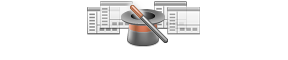
Get an access to all 0 items designed and developed by AS MegaWP team plus all the future items
which will be released over the course of your club subscription.
Price starting from $